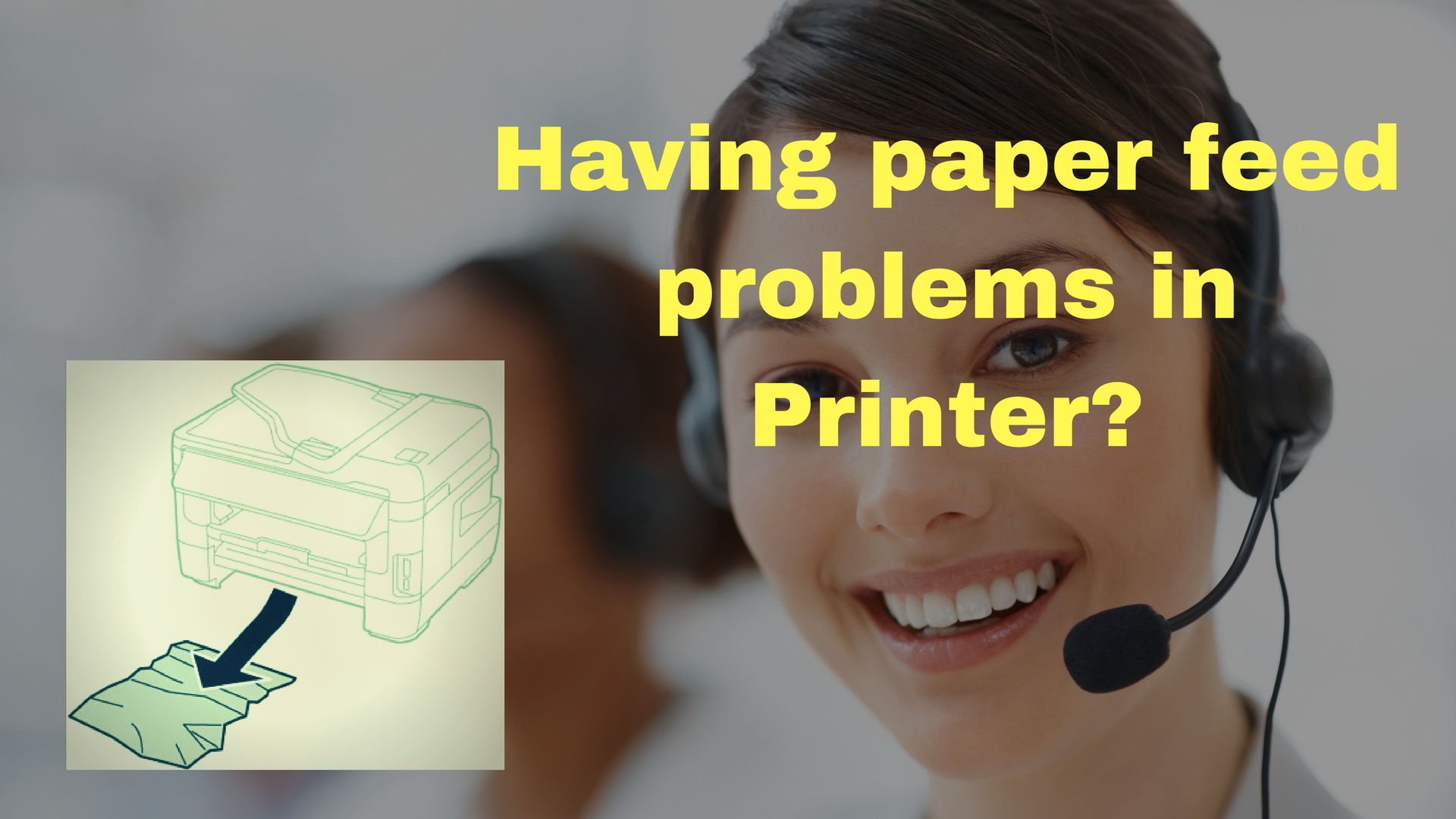Does your Brother Printer show ‘No Paper Fed’ error? Here are the possible reasons for this issue and their solutions.
Step to Fix Brother Printer Paper Feed Issue:
Reason 1: Wrong position of Photo Bypass Tray
When you take photos printing, you need to change the position of the bypass tray. If you do not return it back to the Normal printing position, you will see the No paper fed issue while trying normal printing. So, check the position of bypass tray to rectify the error.
Reason 2: The printer is out of paper or the paper is not loaded properly
1. In this case do any one of the following two options:
-
- Remove the paper and reload it.
- Refill the paper tray with paper.
2. Press ‘OK.’
Reason 3: The paper is jammed
Remove the paper carefully from the machine by following instructions from user manual. If the error occurs while doing two-sided copy or print, the paper feed rollers is tinted with ink. Follow the steps to clean the rollers:
-
- Unplug Brother Printer from a socket. Pull out the paper tray completely.
-
- Clean the front side of rollers with a soft moist cloth in side-by-side motion. Wipe the paper rollers with a dry cloth. Make sure there is no moisture.
-
- Now clean the backside of rollers by lifting the Jam Clear flap. Use a soft moist cloth and then a dry cloth as in the above step.
-
- Carefully put the paper tray back in the machine.
-
- Re-connect the power supply.
Reason 4: Paper pick-up rollers have paper dust.
Clean the paper dust:
-
- Cut the power off from the Brother printer.
-
- Pull the paper tray out.
-
- Look for the Jam Clear cover at the back of your printer.
-
- Take a soft moist cloth to clean the paper pick-up rollers. Keep turning the roller gently for complete cleaning. Wipe the roller with a dry soft cloth to remove the moisture.
-
- Close the Jam Clear Cover properly.
-
- Put the paper tray back and switch on the power supply.
Reason 5: Jam Clear Cover is not closed
Check if you have closed the Jam Clear Cover properly from both ends.
Reason 6: The paper tray is not inserted properly
-
- Take the paper tray out from the printer.
-
- Re-install it and check if it is locked properly at its place.
-
- Press ‘OK.’
Do you still see the ‘No Paper Feed’ error? You can contact the Brother Printer customer care and service team for a detailed solution.