Problem: You have recently changed the toner and the printer screen is still reflecting the message ‘Low Ink.’
Solution: This is a common problem with Brother Printers. It misreads cartridges from the original manufacturer as well as compatible laser toner. Here is a simple guide to solve the error and get your printer functioning. We will cover the issue in the DCP (Digital Copier Printer)/MFC (Multi-Function Center) series and HL series of Brother Printers.
Resetting Low Ink Message in DCP/MFC Brother printer Series
- Open the compartment door of front toner.
- See the printer screen for the message ‘front cover is open.’
- Look for the ‘clear’ button on printer’s front panel and press it.
- Printer will ask you ‘Replace Drum?’
- Instead of pressing 1, type ‘*00’ (star-zero-zero) on the keypad.
- When you see ‘Accepted’ message on the screen, close the compartment door.
- This will reset the ‘Low Ink’ message.
Resetting Low Ink Message in HL Brother Printer Series
- Open the front door of your printer.
- Turn off the printer.
- Turn on the printer while holding the GO button.
- When you see all 4 LEDs light up, release the GO button. This will turn off all LEDs.
- Now press the GO button twice. This will on 3 LEDs viz. drum, paper, and toner.
- Now press the GO button 5 times. Paper light will begin blinking.
- This will reset your issue. Close the front door.
Apart from these resetting options, there are some tricks too for solving the issue. Let’s have a look.
Tricks to Reset Low Ink Error Message
Most model of Brother Printers uses LED light sensors to check the ink level. If a beam of light reflects back by hitting the ink in the cartridge, the machine assumes ink’s availability. And, if the light passes through, it indicates low or empty toner. So, here is a trick to cheat the machine; cover the eyes reading the ink level. Follow the instructions according to the cartridges you are using:
- Toner Cartridges: Cover both sides where you see a clear eye with black tape.
- LC41 Cartridges: Cover the front part with a dark-colored tape.
- LC51 Cartridges: Cover the bottom part (square hole in the center) with a dark-colored tape or permanent marker.
The issue is not resolved yet? Contact 24 hours Brother Printer Customer support service toll-free Phone number.

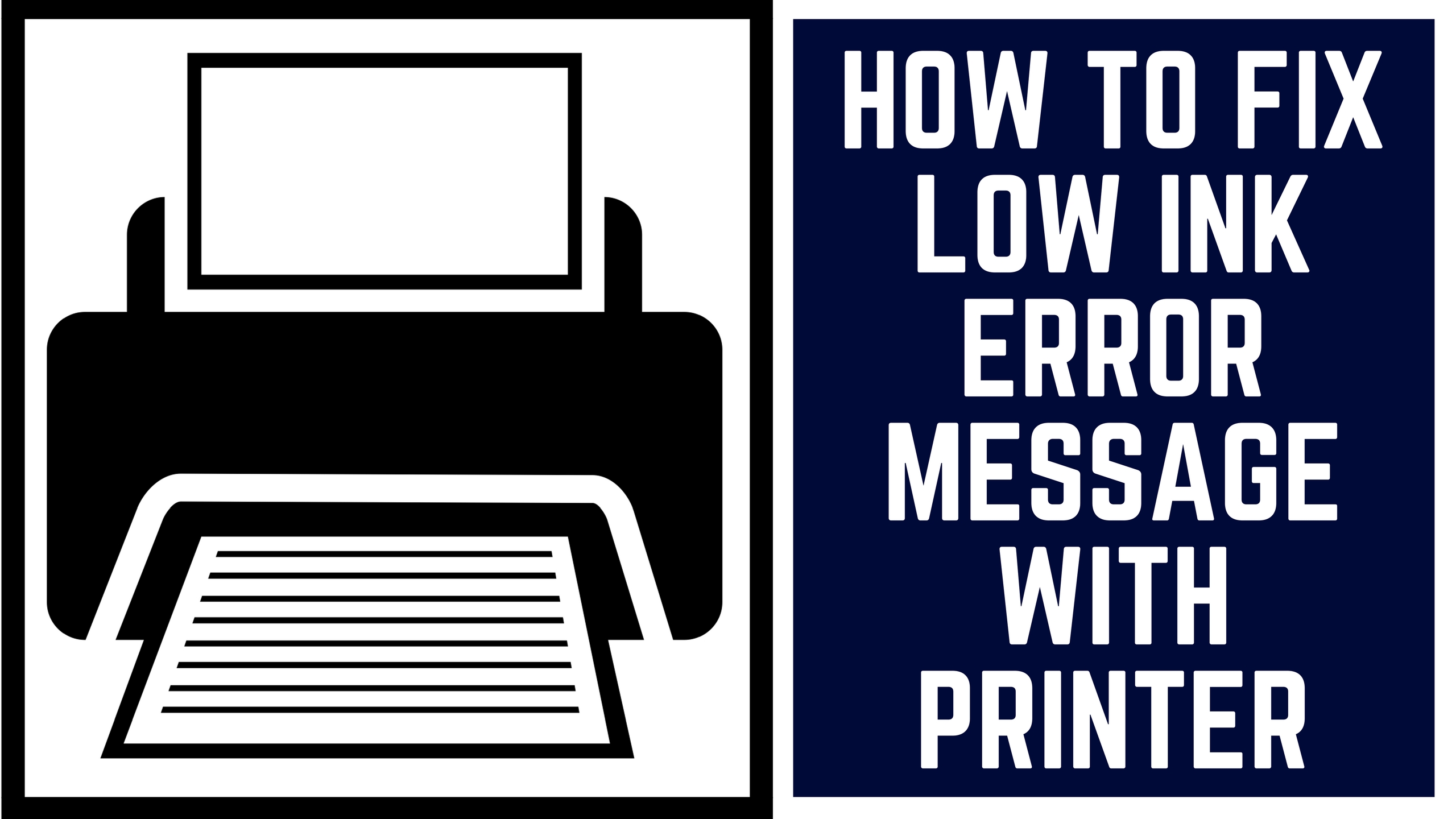
Amazing Website. Very much enjoyed reading.